Members¶
The Members application is where all operations related to memberships can be configured and managed. The Members app integrates with the Sales and Accounting applications to sell and invoice memberships directly to customers.
Membership products¶
To create a new membership product, navigate to , and click New to open a blank product record.
Complete the blank form with the necessary information, including the Membership Duration.
Note
Membership products require a start and end date, as they are used to determine membership status. Membership products can be sold before their active start date.
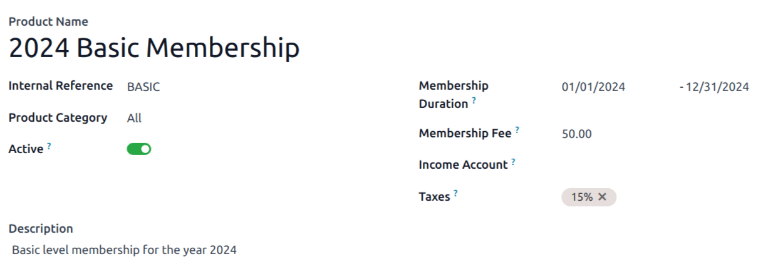
Membership products can be added to a sales order, and invoiced as regular products or subscriptions.
Activate a membership¶
To activate a membership from the Contacts application, navigate to , and click on a contact to open that specific contact’s detail form.
From the resulting contact form, open the Membership tab, and click Buy Membership.
On the Join Membership pop-up window that appears, select a Membership from the drop-down menu. Then, configure a Member Price.
Click Invoice Membership when both fields are filled in. Doing so reveals a Membership Invoices page, wherein invoices can be confirmed and completed.
Alternatively, to offer a free membership, tick the Free Member checkbox, in the Membership tab of a contact form.
Membership status¶
The Current Membership Status is listed on the Membership tab of each contact record:
Non Member: a partner who has not applied for membership.
Cancelled Member: a member who has cancelled their membership.
Old Member: a member whose membership end date has passed.
Waiting Member: a member who has applied for membership, but whose invoice has not yet been created.
Invoiced Member: a member whose invoice has been created, but has not been paid.
Paid Member: a member who has paid the membership fee.
Publish members directory¶
To publish a list of active members on the website, the Online Members Directory application must
first be installed. After installing the module, add the /members page to
the website’s menu by editing the website menu.

Publish individual members¶
Return to , and click the Kanban card for a member. From the resulting customer form that appears, click the Go to Website smart button at the top of the page to open the member’s webpage.
Click the Edit button to reveal a sidebar of editing tools. After making any necessary changes to the page, click Save. At the top of the page, slide the Unpublished toggle to the active, Published position.
Repeat these steps for all desired members.