Product management¶
When field service workers perform tasks on-site, they commonly use products to complete their work. Odoo Field Service allows them to record these products using the product catalog and default warehouse features. Doing so keeps your inventory up-to-date in real-time and automatically adds the products to the invoice.
Product catalog¶
To activate the product catalog for Field Service, go to and enable the Time and Material Invoicing feature.
To add products to a task, proceed as follows:
Go to Field Service and open a task.
Click the Products smart button.
Click Add on a product card to add it to your task.
If needed, adjust the number of products using the - and + buttons.
Going back to your task, the smart button now displays the amount of products you added and the price. You can return to the product catalog at any time to edit the product selection.
Tip
To create and edit products from Field Service, go to .
To find your products more easily, use the search bar and filter your products by Product Category and Attributes.
User default warehouse¶
Setting up a default warehouse can be useful for field technicians who keep a supply on the go in their van or those who always resupply from the same warehouse. It also allows field workers to switch between warehouses from their profiles.
Products in sales orders created during field interventions are always pulled from the default warehouse, keeping the inventory accurate.
See also
Configuration¶
To set up a user default warehouse, the storage locations feature needs to be activated in the Inventory app. It is also necessary to have more than one warehouse in your database.
You can either set it up for your profile, or for all users.
See also
For your profile¶
To set up a default warehouse for yourself, click your profile icon in the upper right corner of the screen, then, go to . Select the default warehouse from the drop-down menu.
For all users¶
To set up a default warehouse for a specific user, go to , select a user, then go to the Preferences tab. Scroll down to Inventory, and select the default warehouse from the drop-down menu.
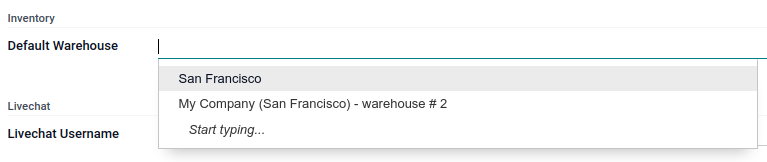
Use in field service tasks¶
Once a default warehouse has been configured for a user, the materials used for a sales order related to a Field Service task are pulled from that specific warehouse. Open the related sales order, go to the Other Info tab, then scroll down to Delivery. The default warehouse is applied correctly.
Once the Field Service task is marked as done, the stock of the default warehouse is automatically updated.