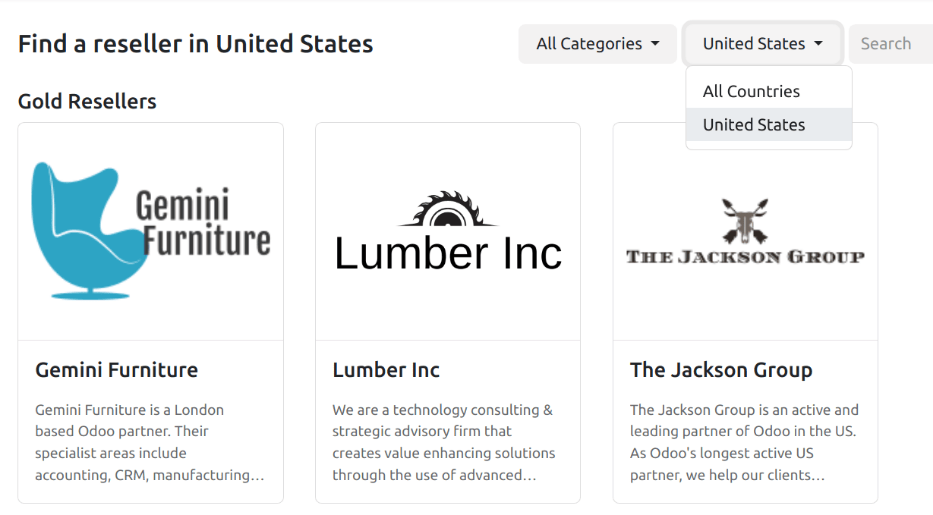Resellers¶
Within Odoo’s CRM app, leads can be forwarded to resellers (or partners). Leads can be manually assigned, or automatically assigned, based on the resellers’ designated level and location.
Configuration¶
To utilize the reseller features, the Resellers module first needs to be installed. Navigate to
the , and remove the Apps filter from the
Search… bar. Then, search for Resellers.
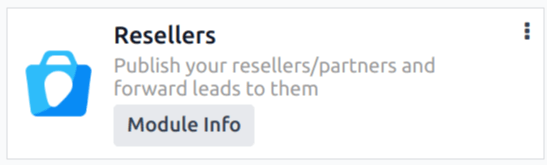
Click Activate on the Resellers module card that appears. Doing so installs the module, and returns to the main Odoo dashboard.
After the module is installed, navigate to the . Under the menu is a new section, titled Resellers, with three options beneath it: Partner Levels, Partner Activations, and Commission Plans.
Partner levels¶
Partner levels are used to differentiate between various resellers. To view the partner levels, navigate to .
On the Partner Levels page that appears, there are three default levels:
Gold
Silver
Bronze
New levels can be added, as needed, by clicking New, and filling out the resulting level form.
Existing levels can also be edited and renamed, if desired, as well. To modify a level, select it from the list, and proceed to make any desired changes from the level form page that appears.
Level weight is used to decide the probability a partner to be assigned a lead or opportunity. On the level form, assign a numerical value (greater than zero) to the Level Weight field. If the weight is zero, no leads are assigned.
Tip
Level Weight can be assigned on an individual contact record. The weight assigned on the individual record overwrites the default weight assigned on the level configuration form.
Partner activations¶
Partner activations are used to identify the status of a partner. Activations are assigned on an individual contact record, and can be used to group or filter the Partnership Analysis report ().
To view the partner levels, navigate to .
Three activation types are created by default in the CRM app:
Fully Operational
Ramp-up
First Contact
New partner activations can be added, as needed, by clicking New, and entering a Name on the new line that appears. Then, select the desired status in the Active column.
Existing partner activations can also be edited and renamed, if desired. To rename a status, click the Name field of a desired level, and enter a new name.
To change the active status of an activation, slide the toggle in the Active column of the desired activation to the inactive position.

The list of default Partner Activations in the CRM app. The toggle for First Contact is in the inactive position, while the rest are active.¶
Partner assignments¶
After partner levels and partner activations configured.
To update an individual partner record, navigate to , and click the Kanban card for the desired partner to open the customer record.
On the customer record, click the Partner Assignment tab.
Click the Partner Level field, and select an option from the drop-down menu to assign a level. Click the Activation field, and select a partner activation type from the drop-down list, if desired. Then, click the Level Weight field to assign a different level weight, if necessary.
Publish partners¶
With the Odoo Website and Resellers apps installed, a new webpage (/partners) is created to
display a list of all active partners from the CRM app.
Next, return to , and click the Kanban card for a partner. From that partner’s contact form, click the Go to Website smart button at the top of the page to open that partner’s webpage.
Next, click Edit at the top-right of the partner’s webpage, and use the building blocks to add any additional design elements, or information about the partner.
Tip
A company summary is a useful addition to this page.
After making any necessary changes to the page, click Save. At the top of the page, slide the Unpublished toggle to the active, Published position, if needed.
Repeat these steps for all partners.